Signing in to Zoom (Android)
- Tap on the Zoom app icon.
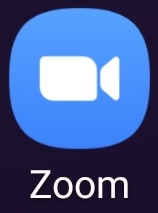
- In the Zoom window, tap Sign In.
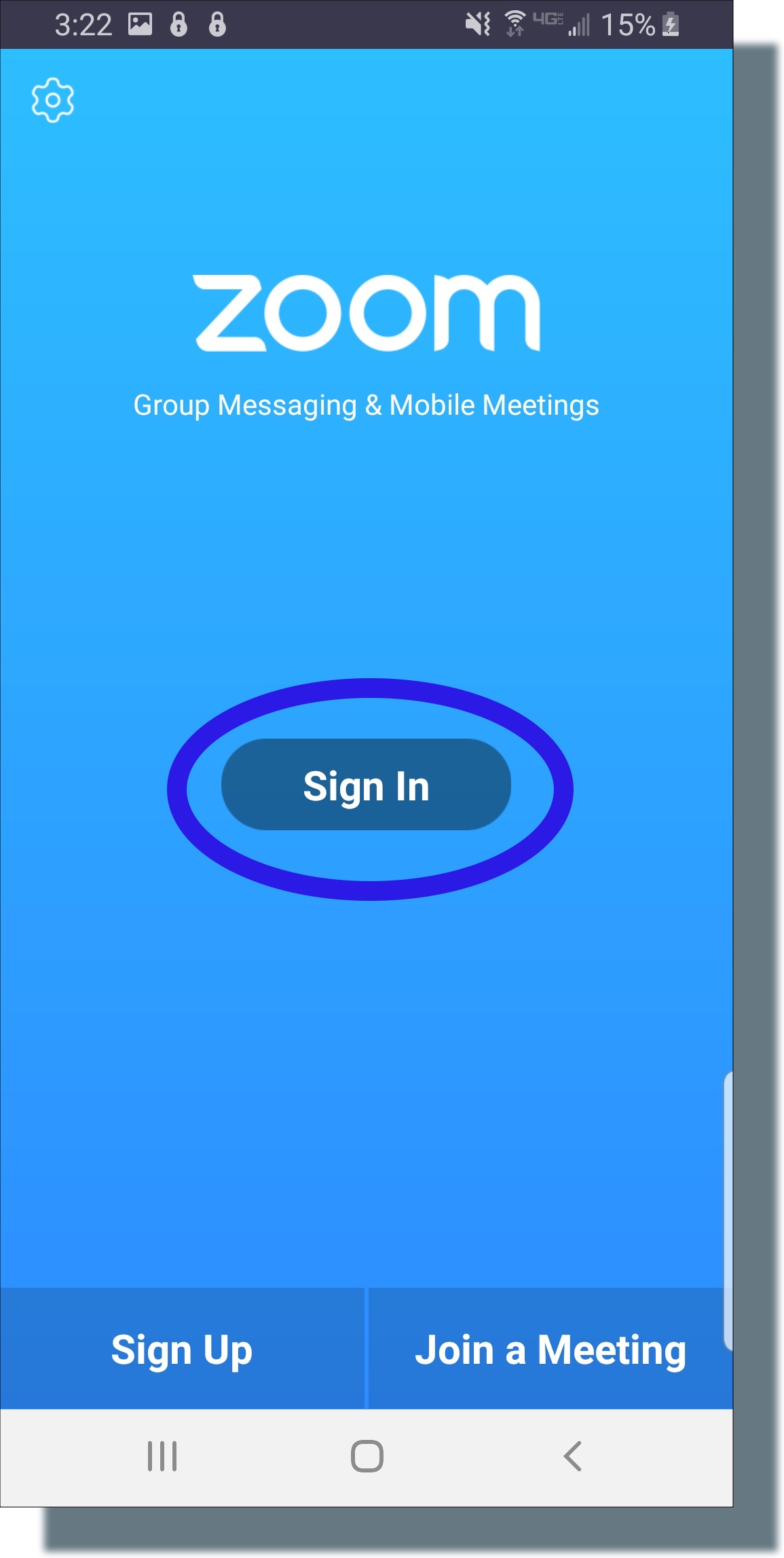
- In the “Sign In” window, enter your username and password.
- The Zoom main window is displayed.
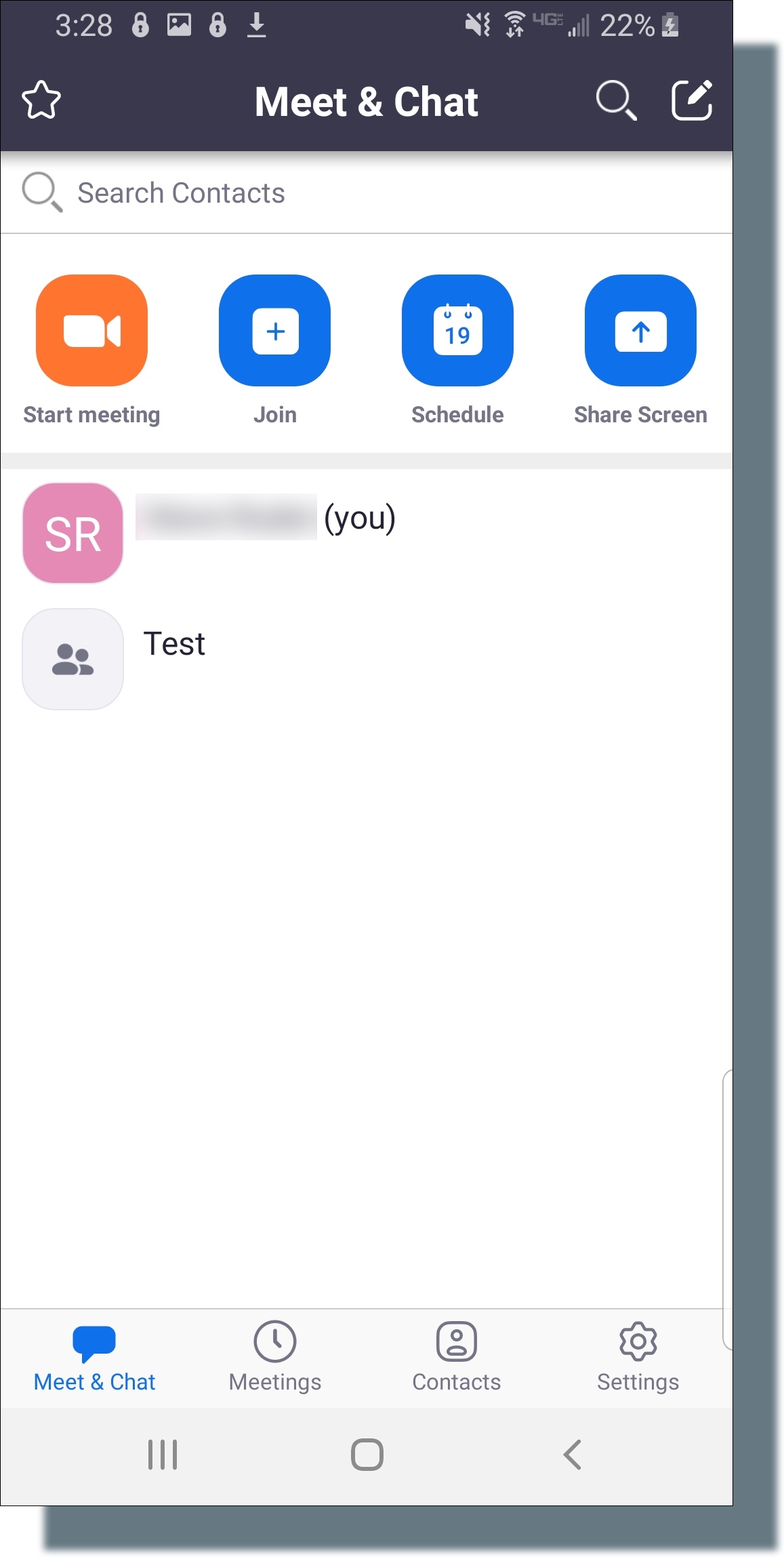
You can now join a Zoom meeting on your Android device.
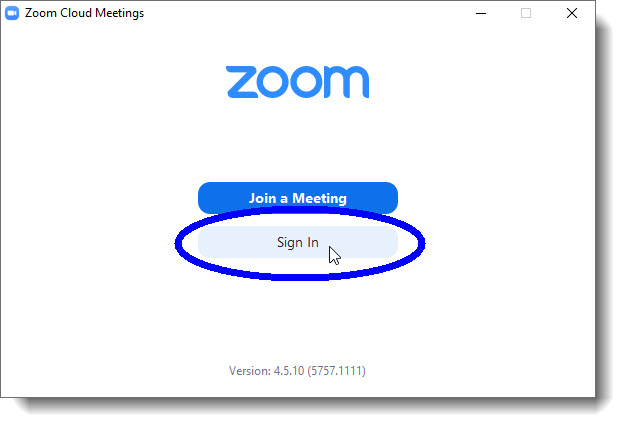
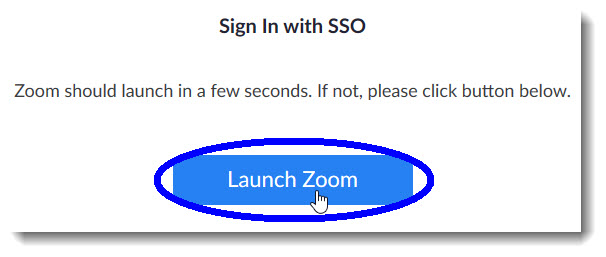
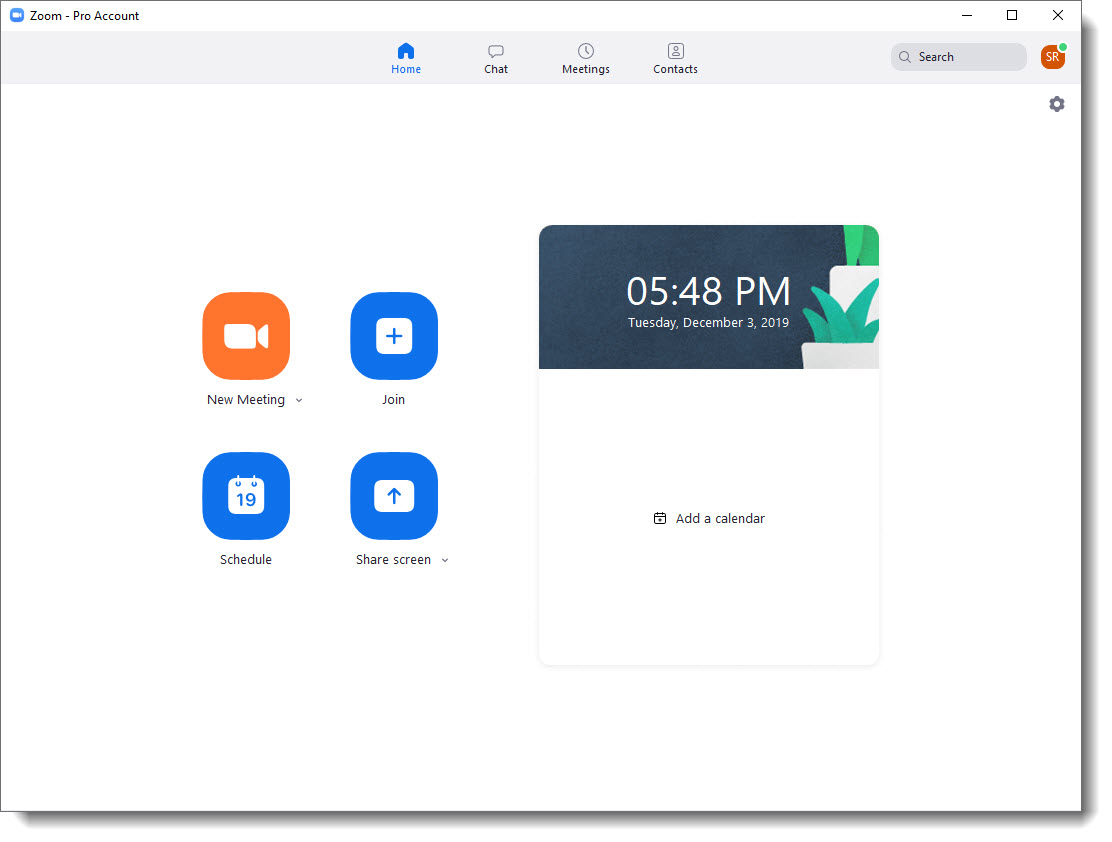
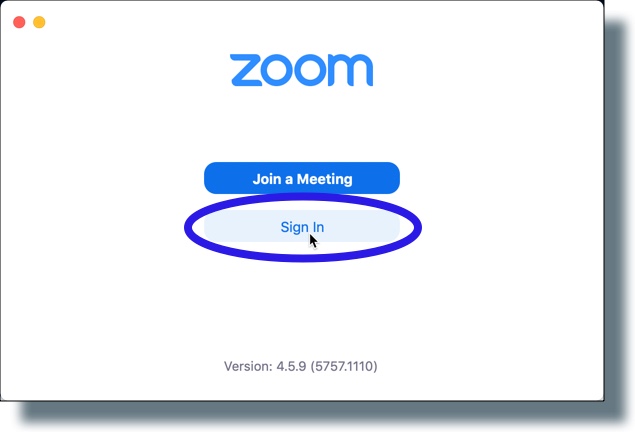
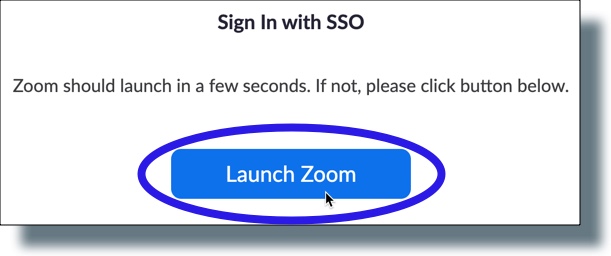
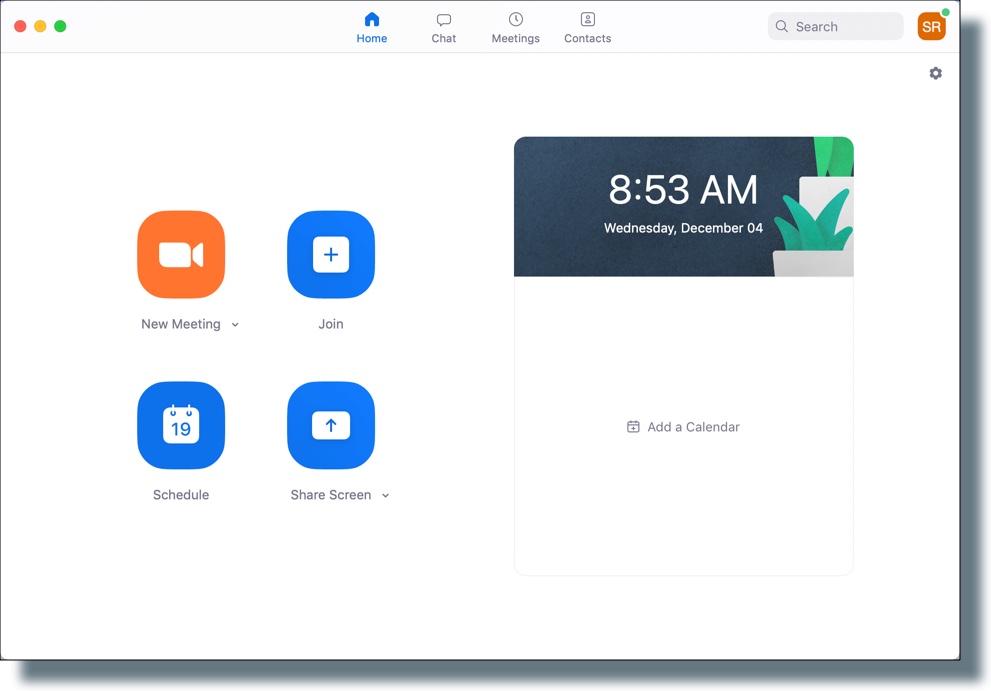
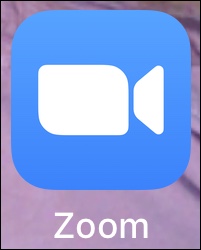
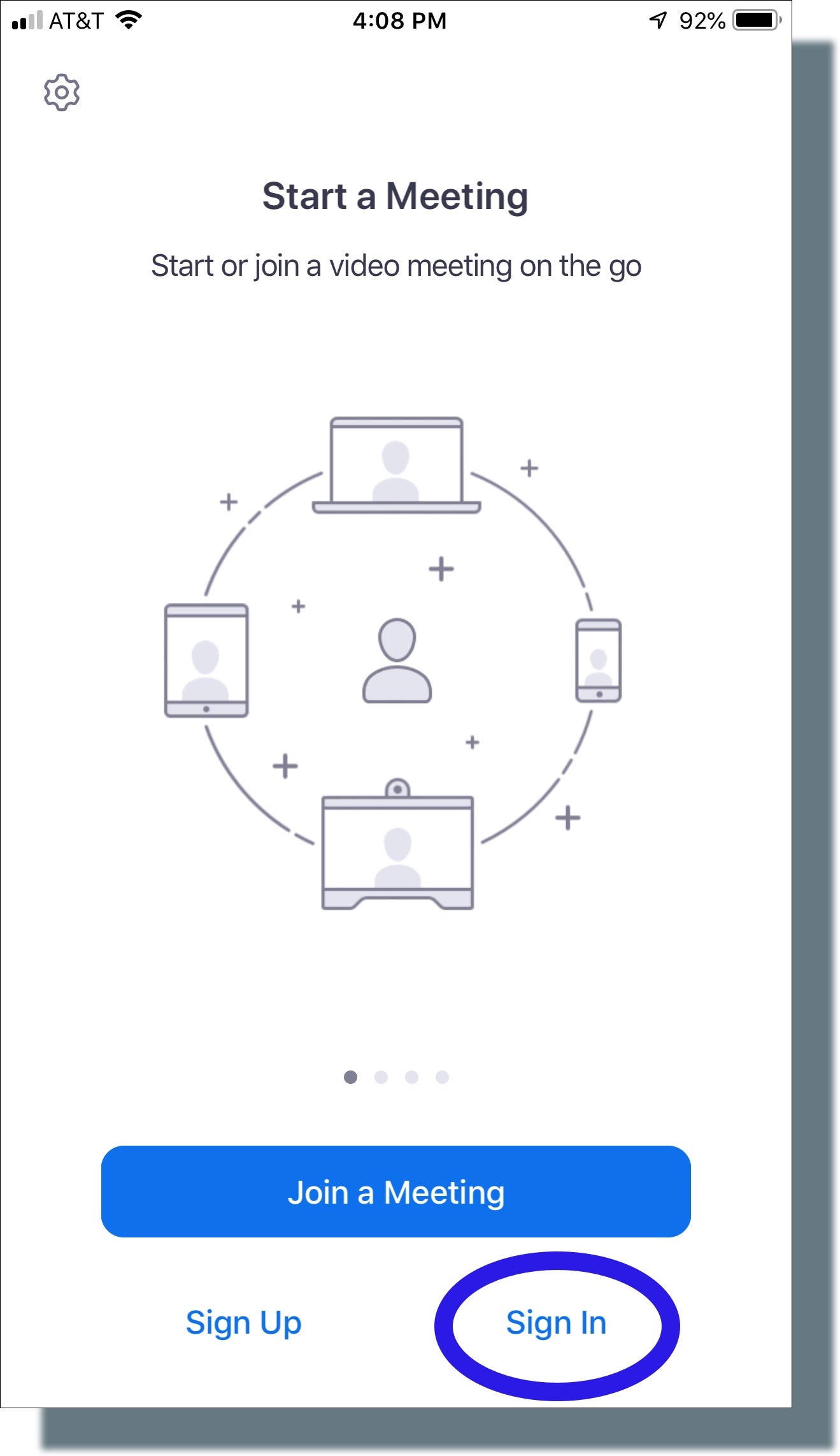
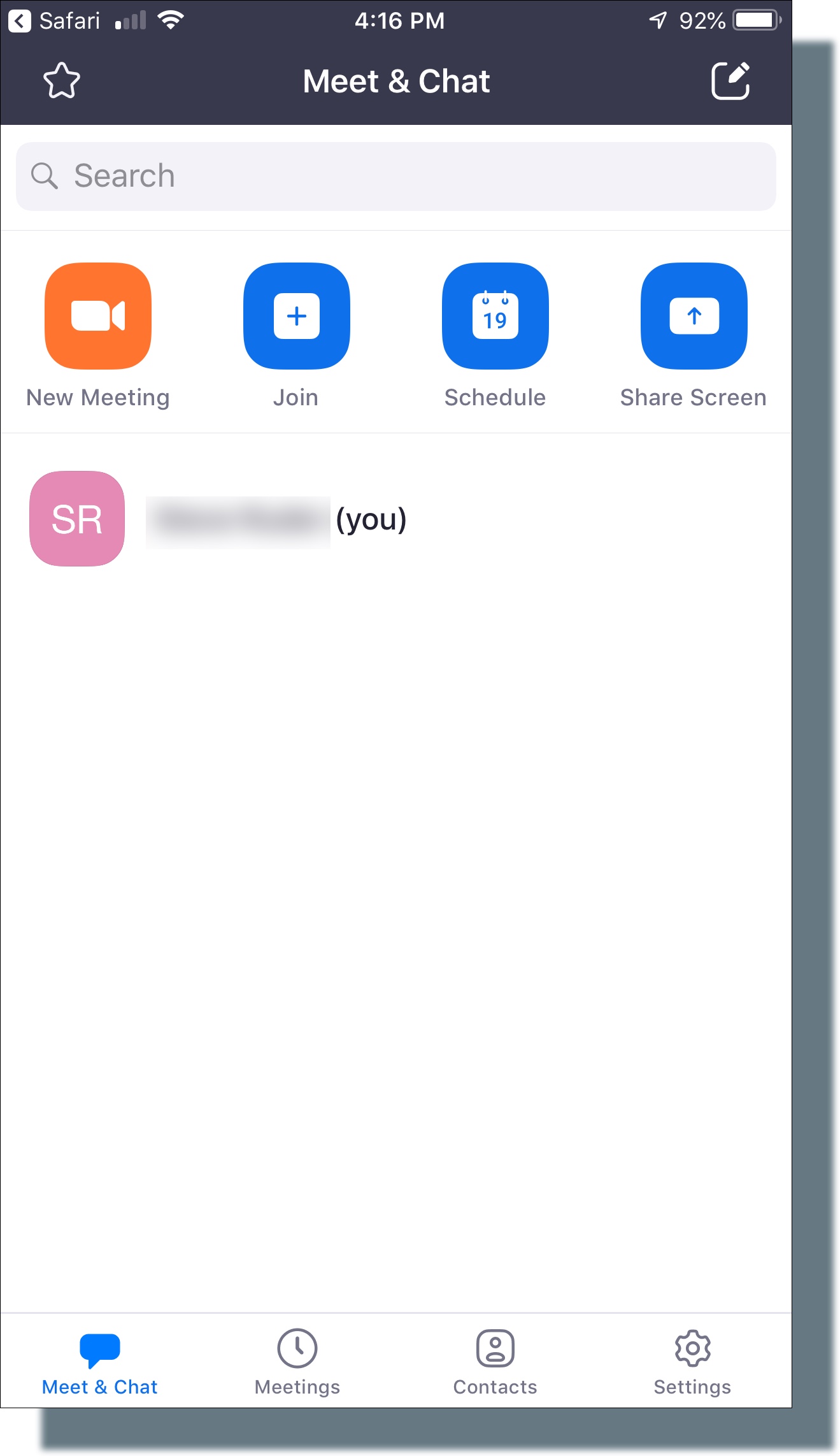
You’ll now be able to join a Zoom meeting from your iOS device.
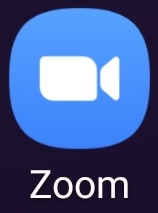
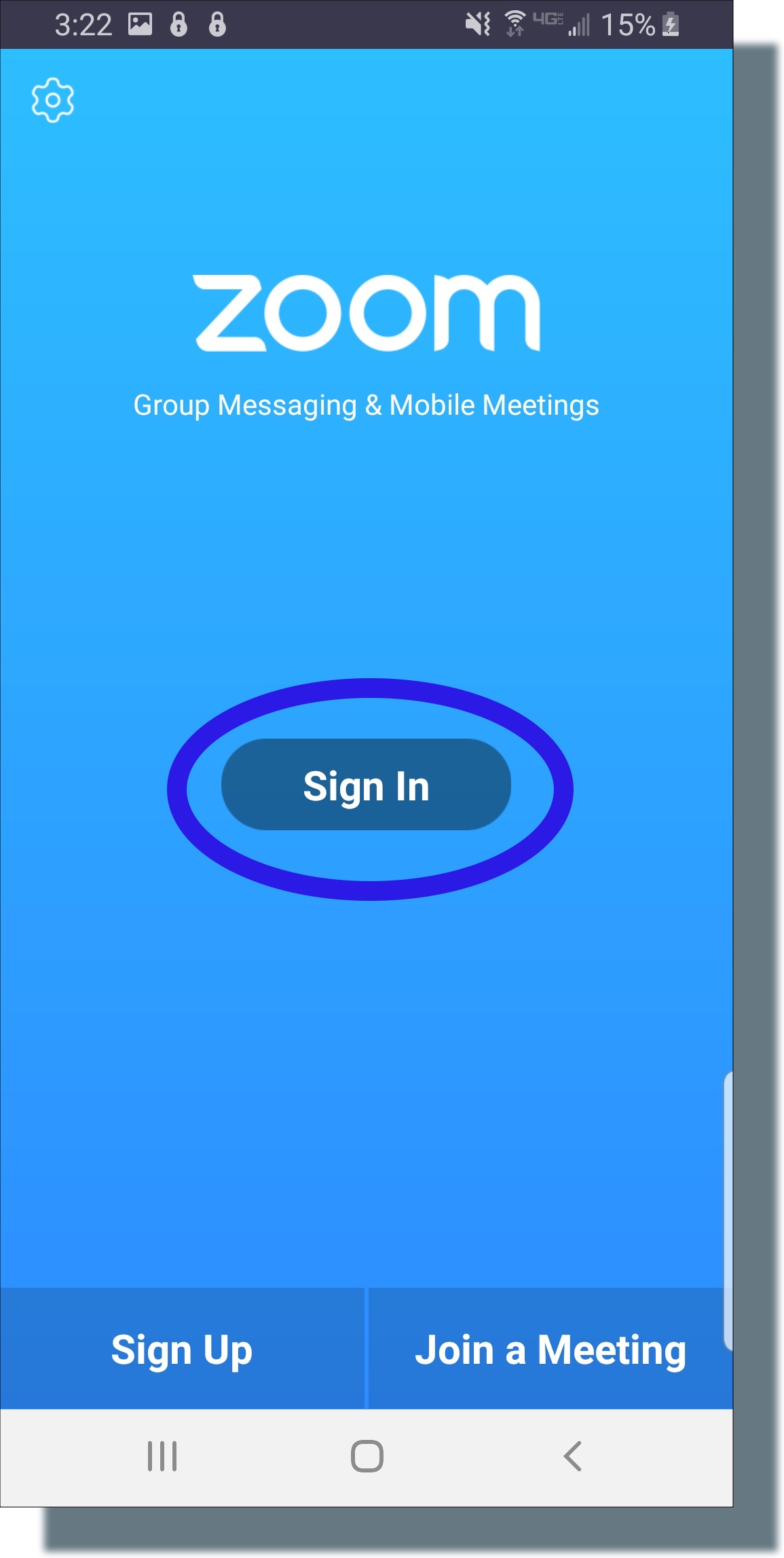
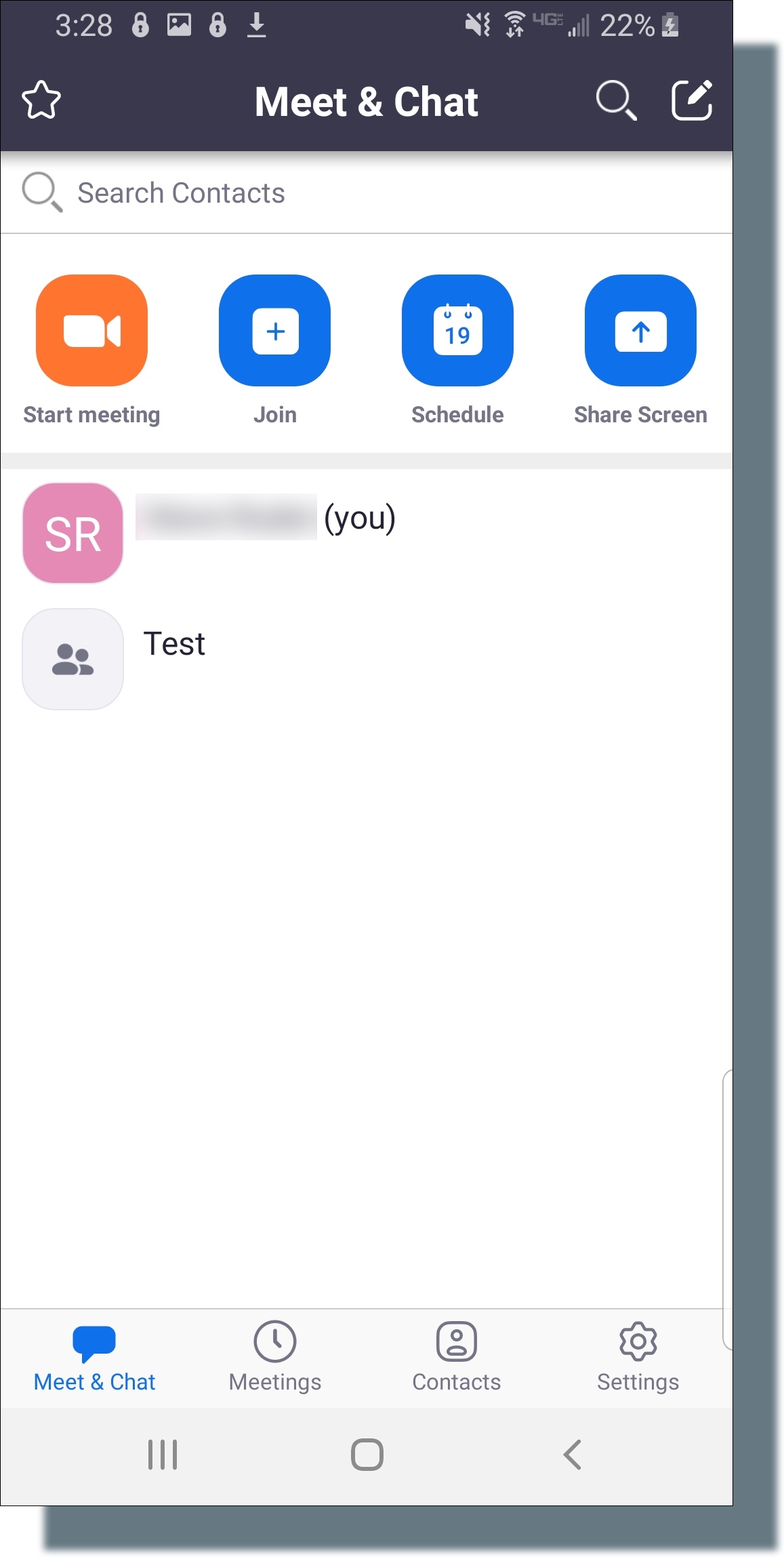
You can now join a Zoom meeting on your Android device.
Tue, June 3 2025
7 Sivan 5785
| Shabbat, Jun 7 |
| Friday, Jun 6, 8:13pm |
| Tuesday, Jun 3, 9:11pm |
| Tuesday, Jun 3 |
7701 16th Street, NW
Washington, DC 20012
202-882-1605 | Phone
202-829-0635 | Fax
OFFICE HOURS:
Monday - Thursday: 9 am - 5 pm
Friday: 9 am - 3 pm
Closed Weekends
| Shabbat, Jun 7 |
| Friday, Jun 6, 8:13pm |
| Tuesday, Jun 3, 9:11pm |
| Tuesday, Jun 3 |
FOLLOW TI ON SOCIAL MEDIA
Privacy Settings | Privacy Policy | Member Terms
©2025 All rights reserved. Find out more about ShulCloud